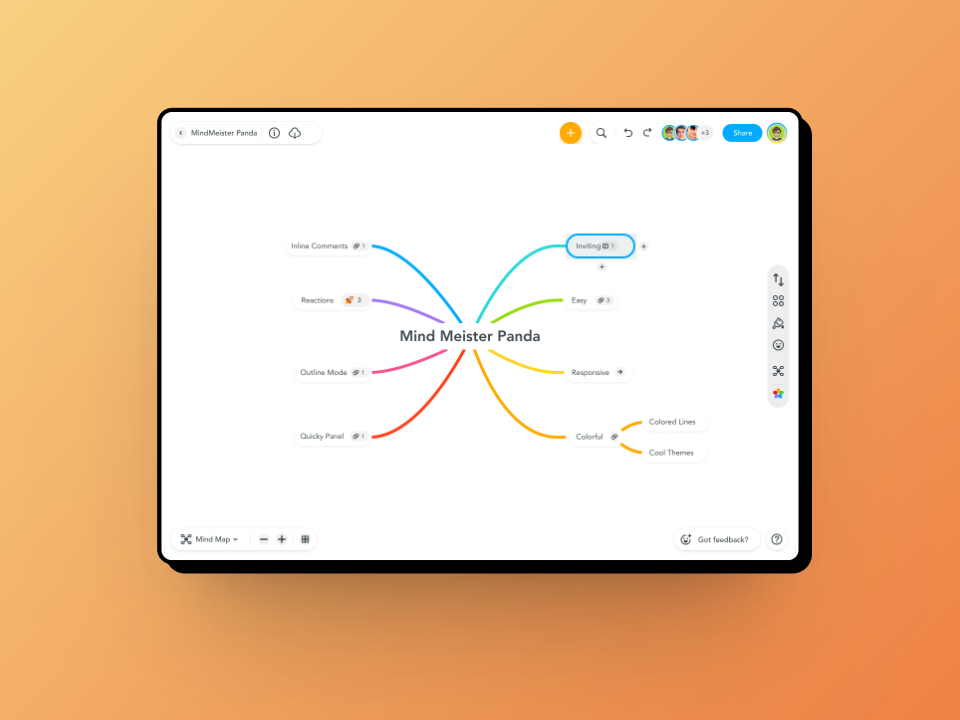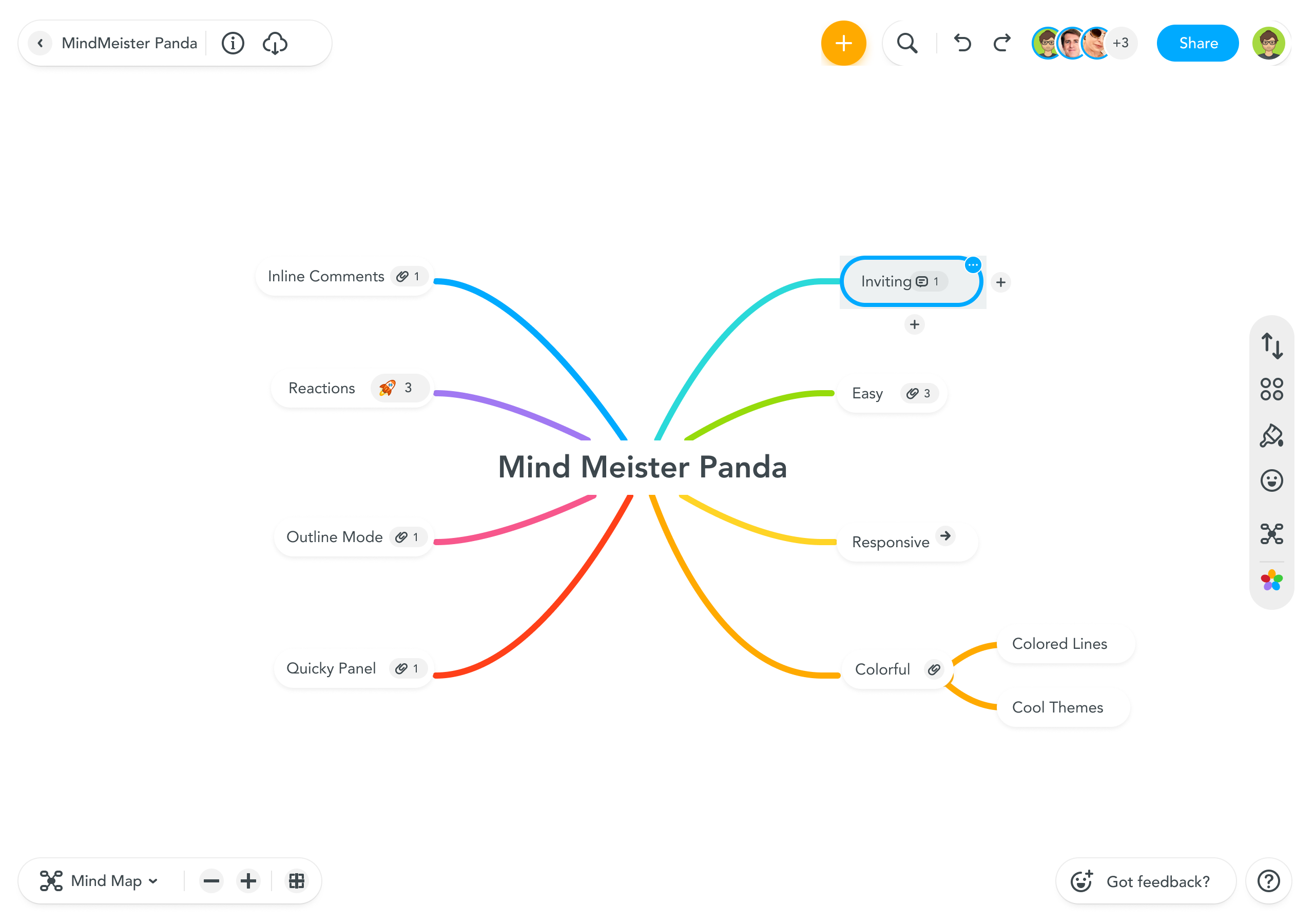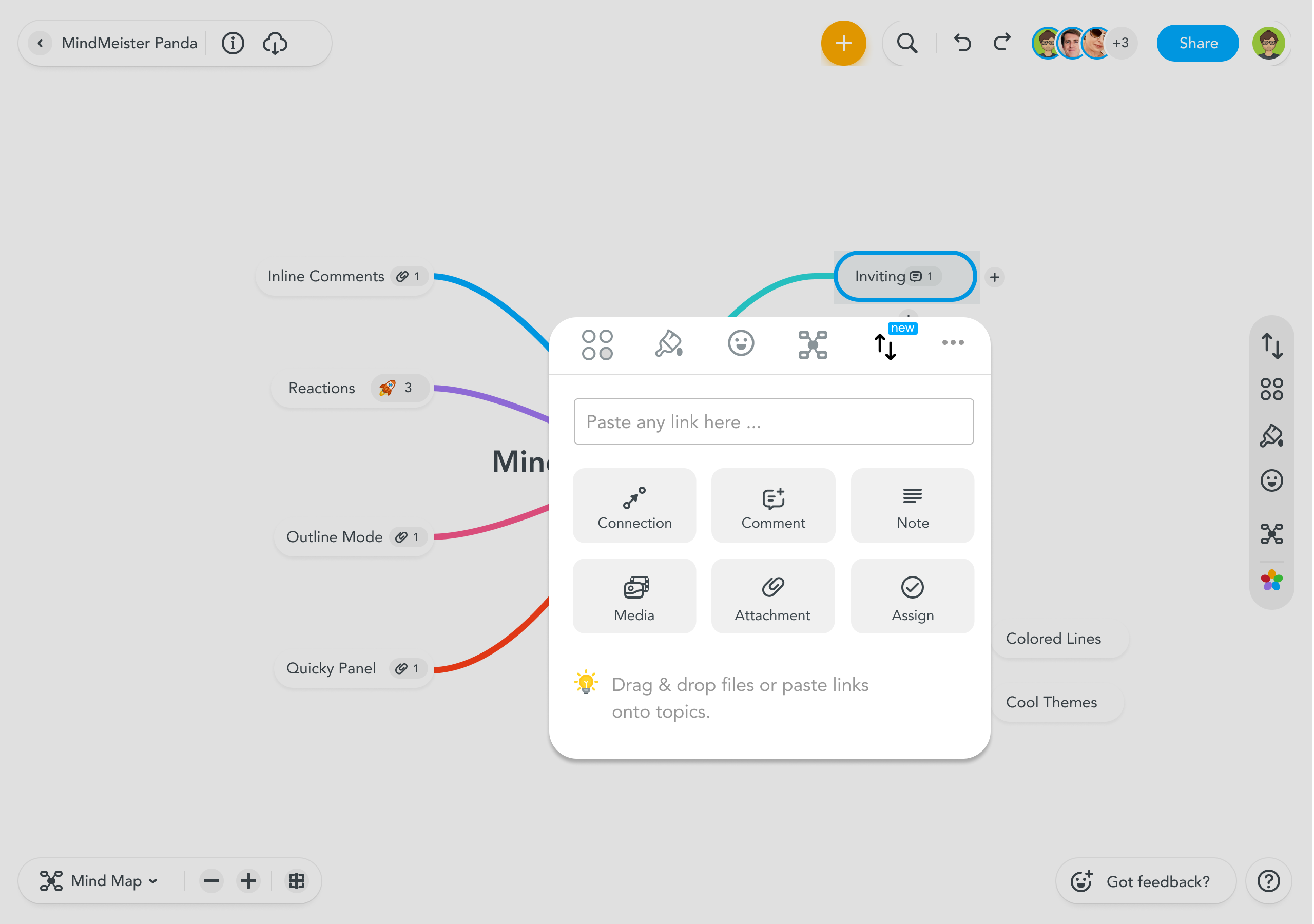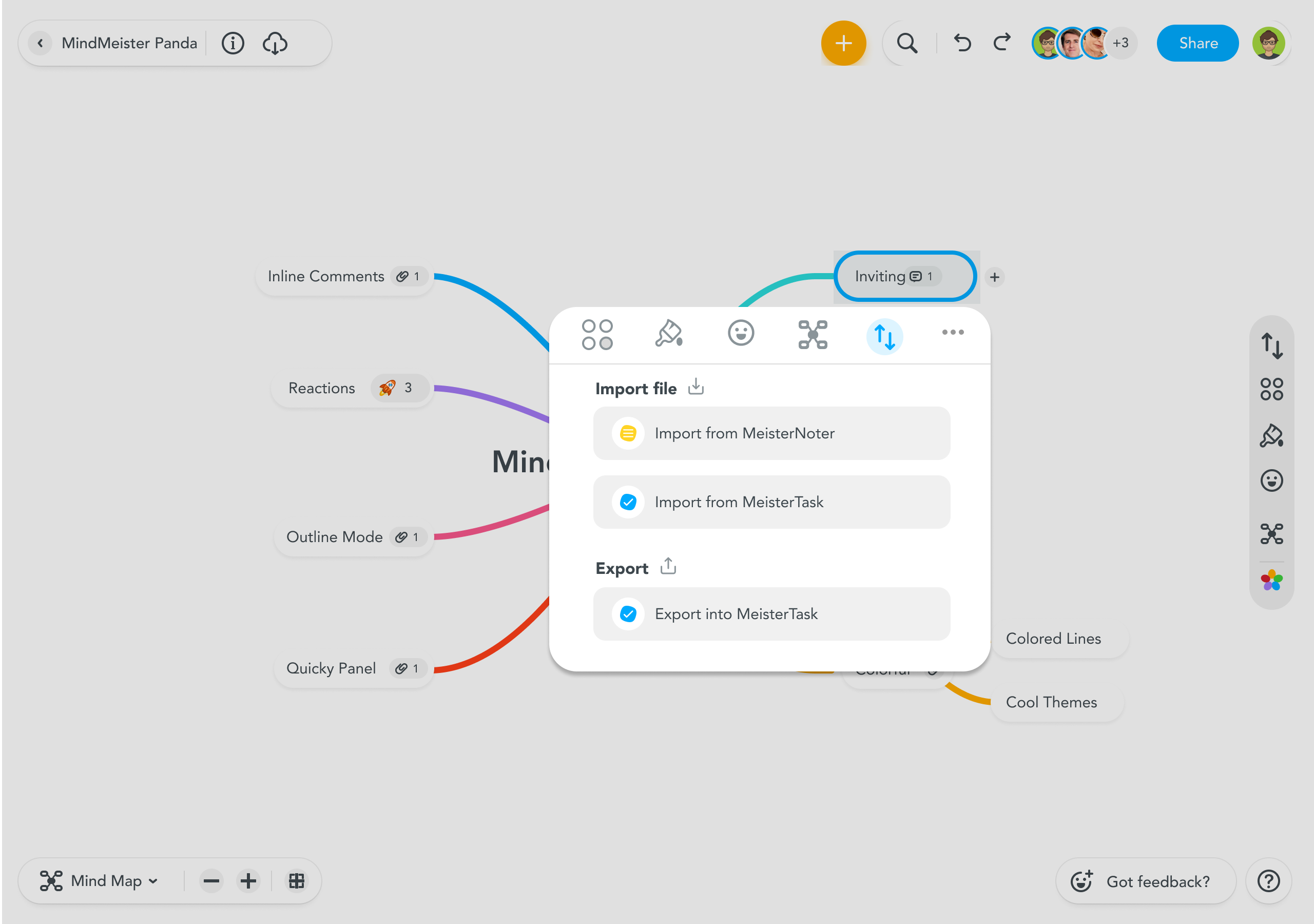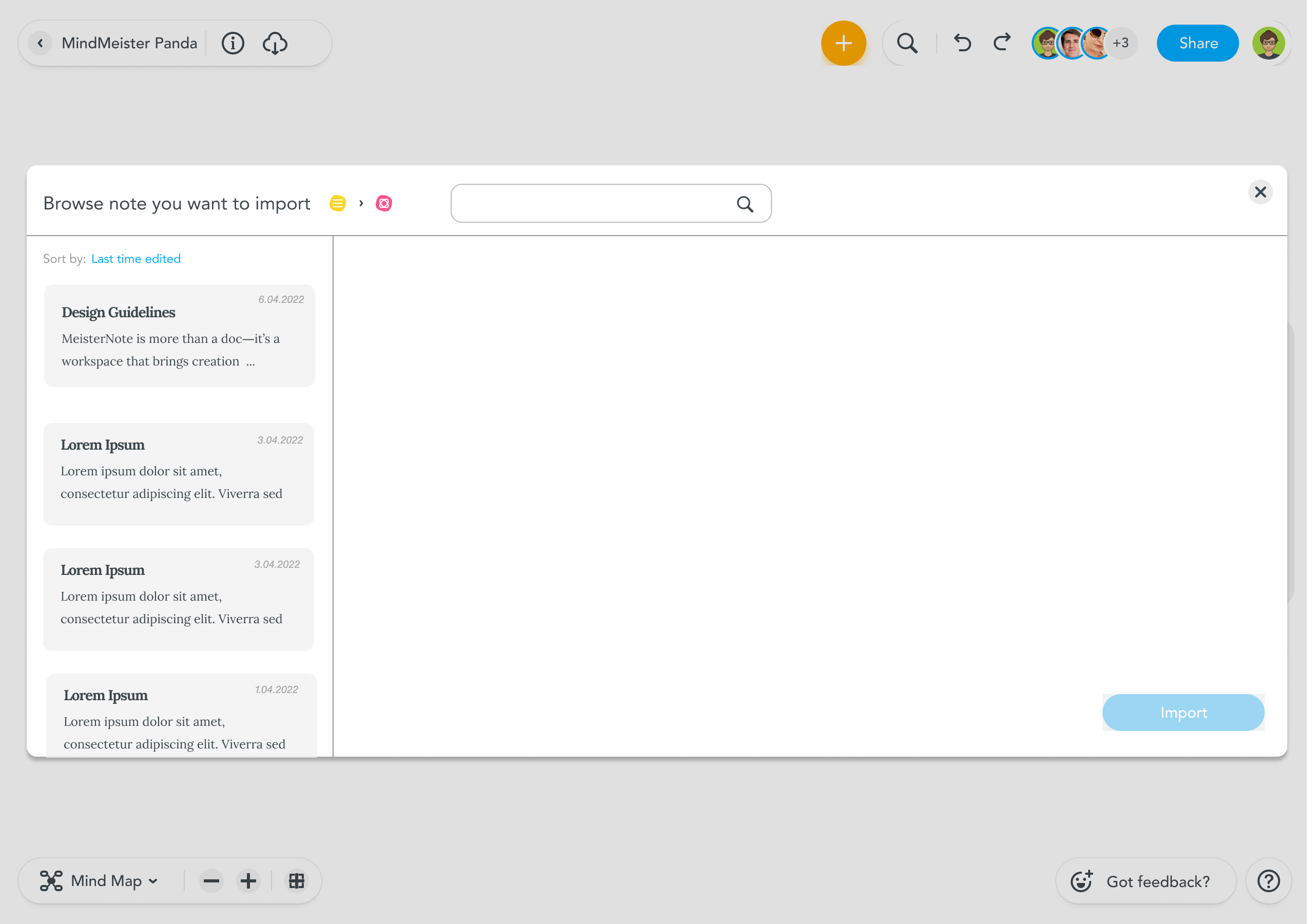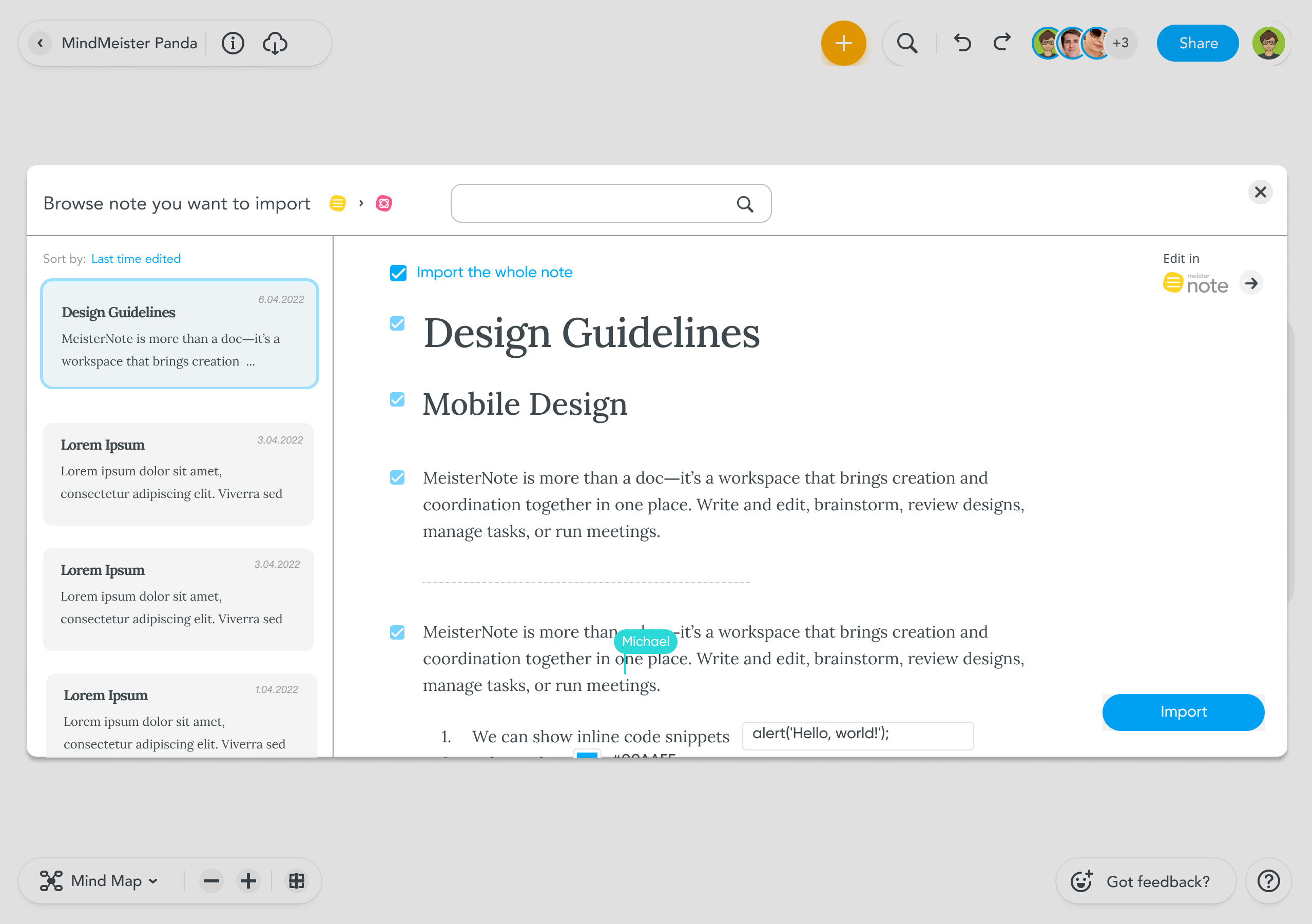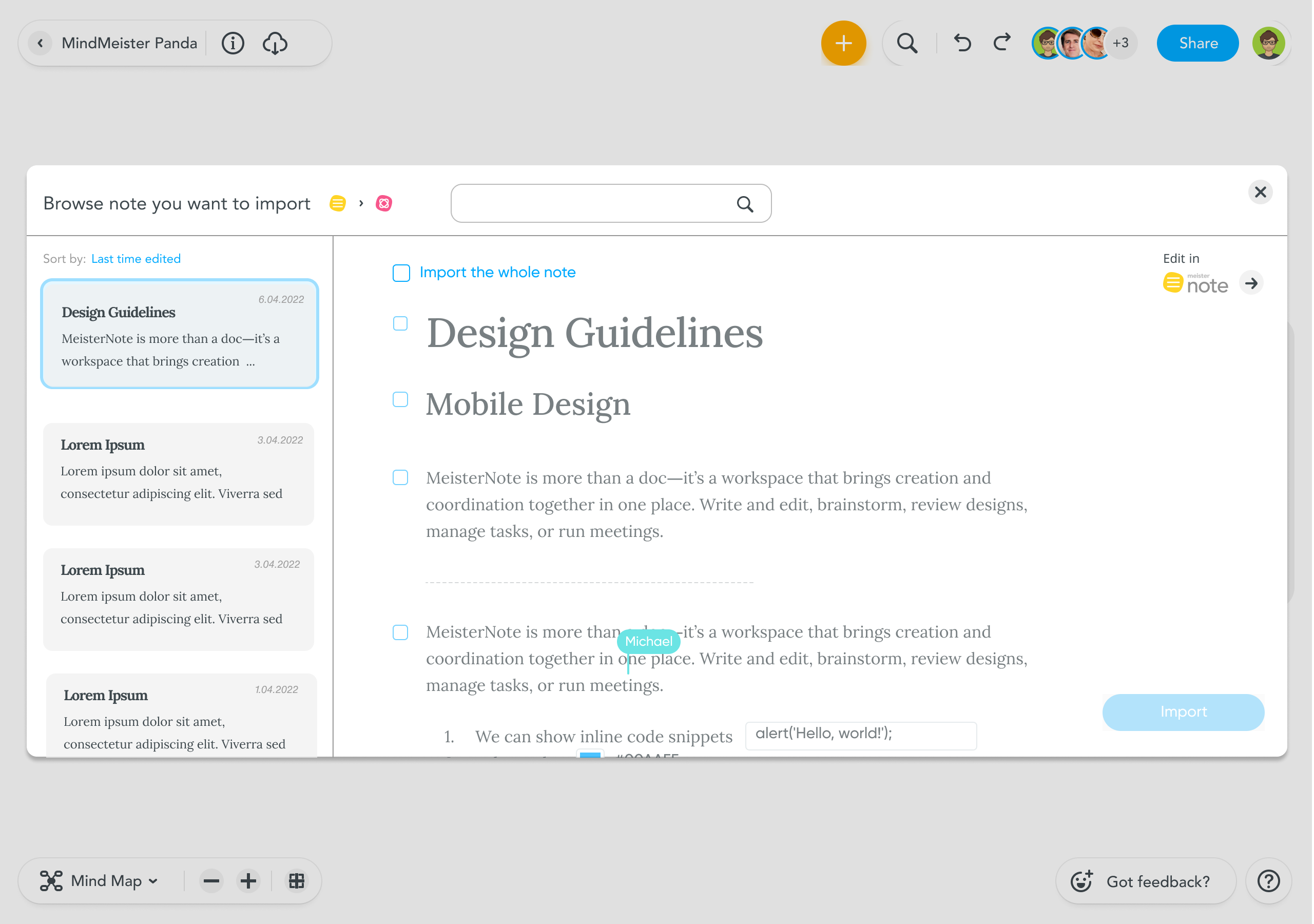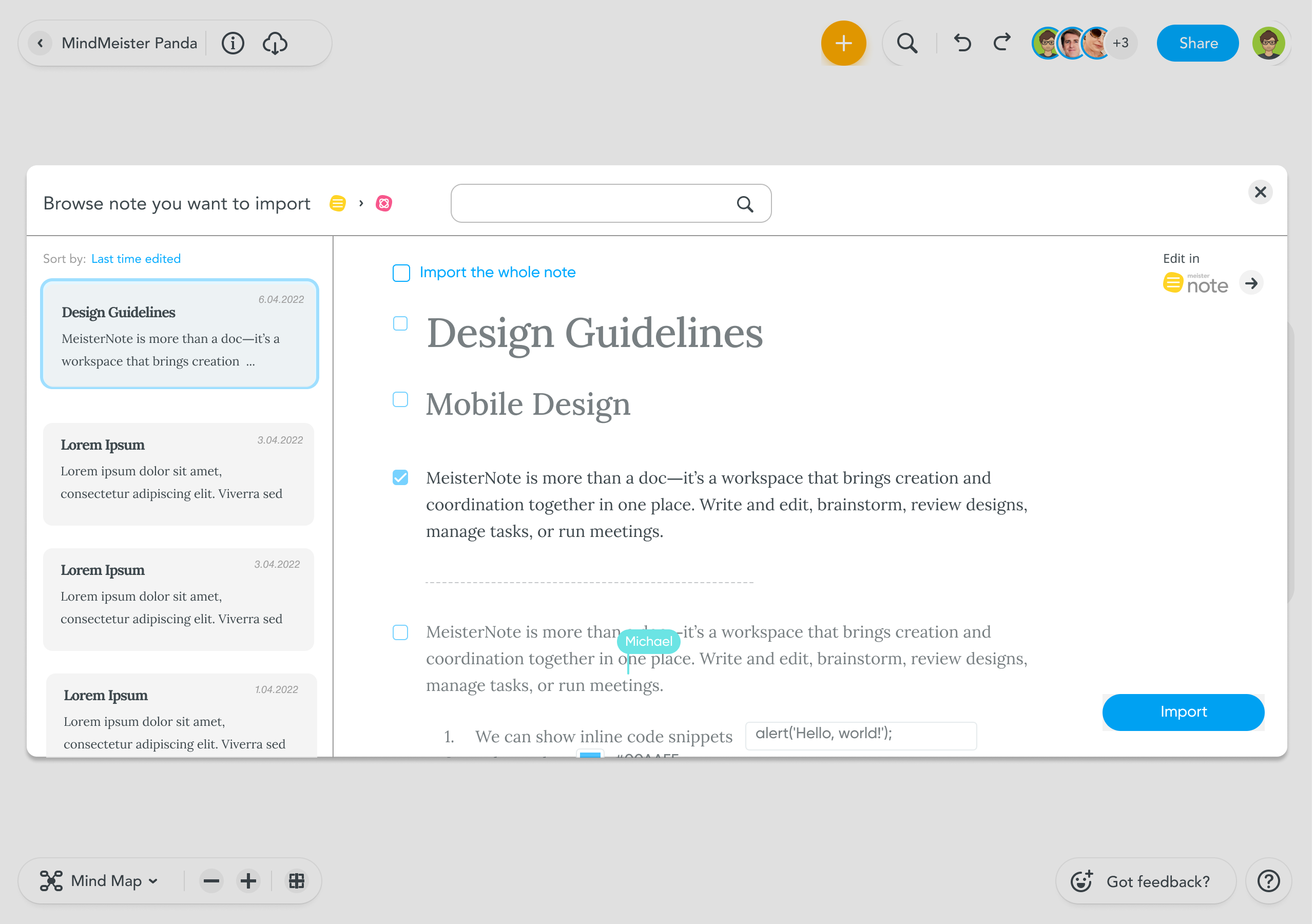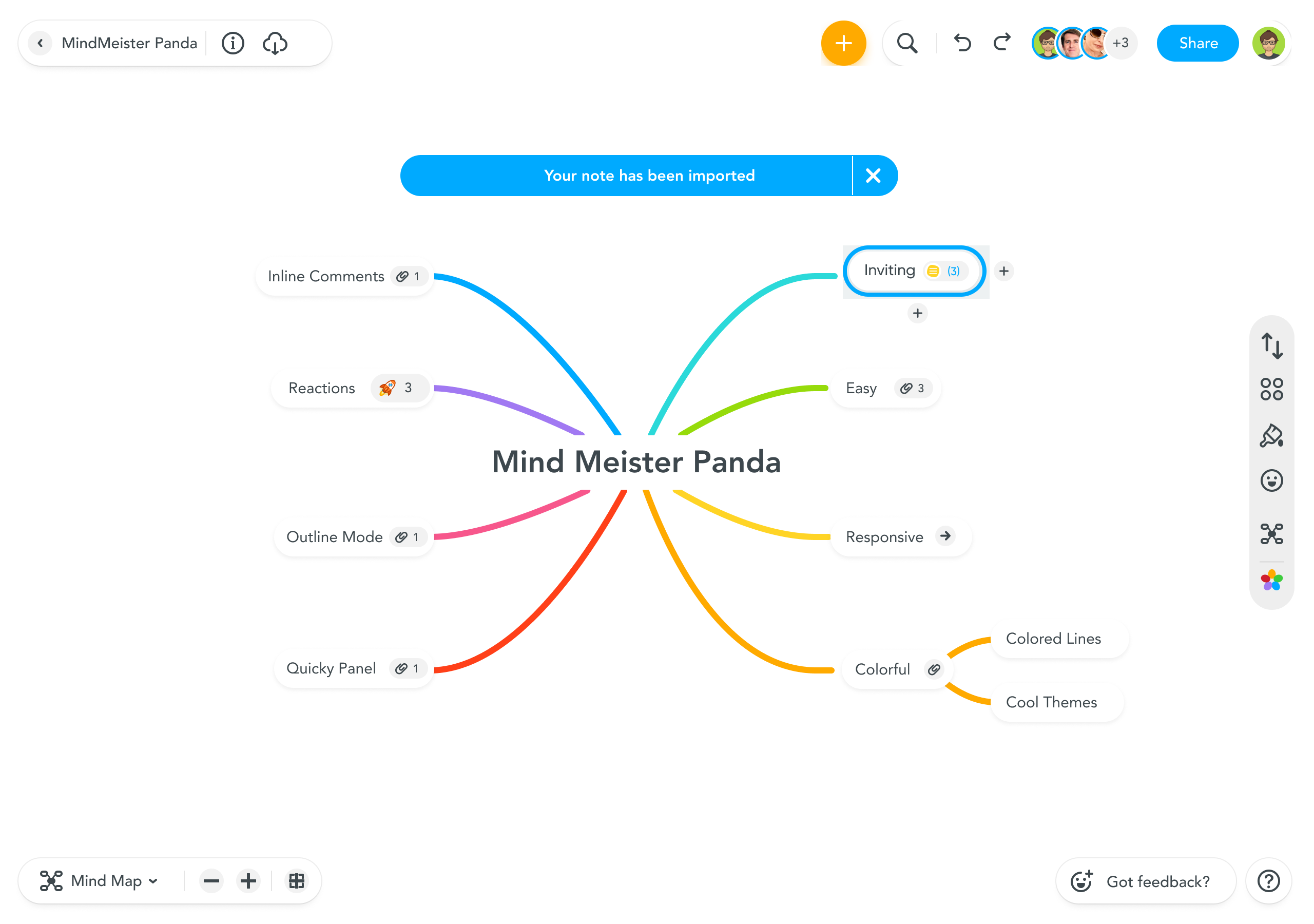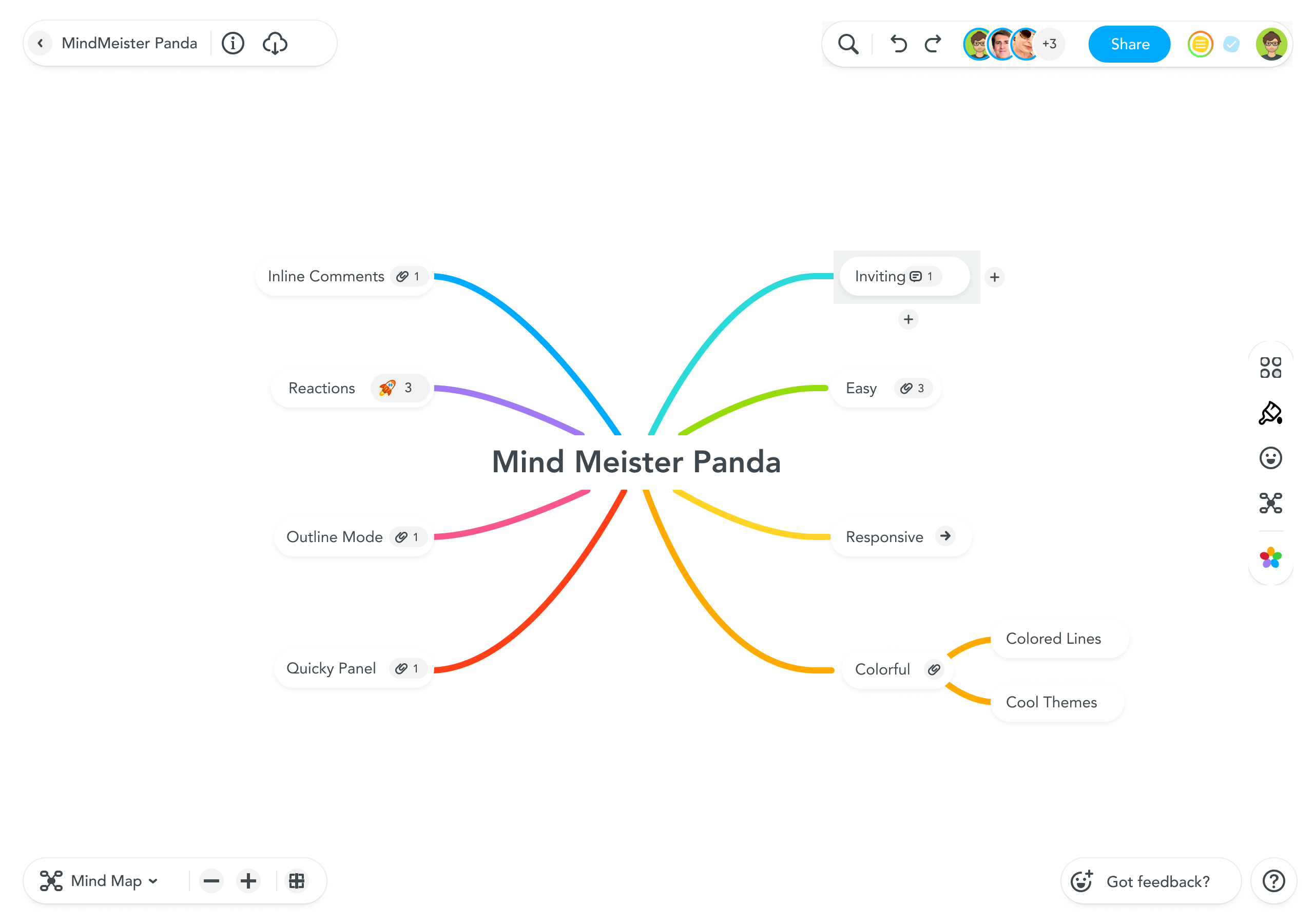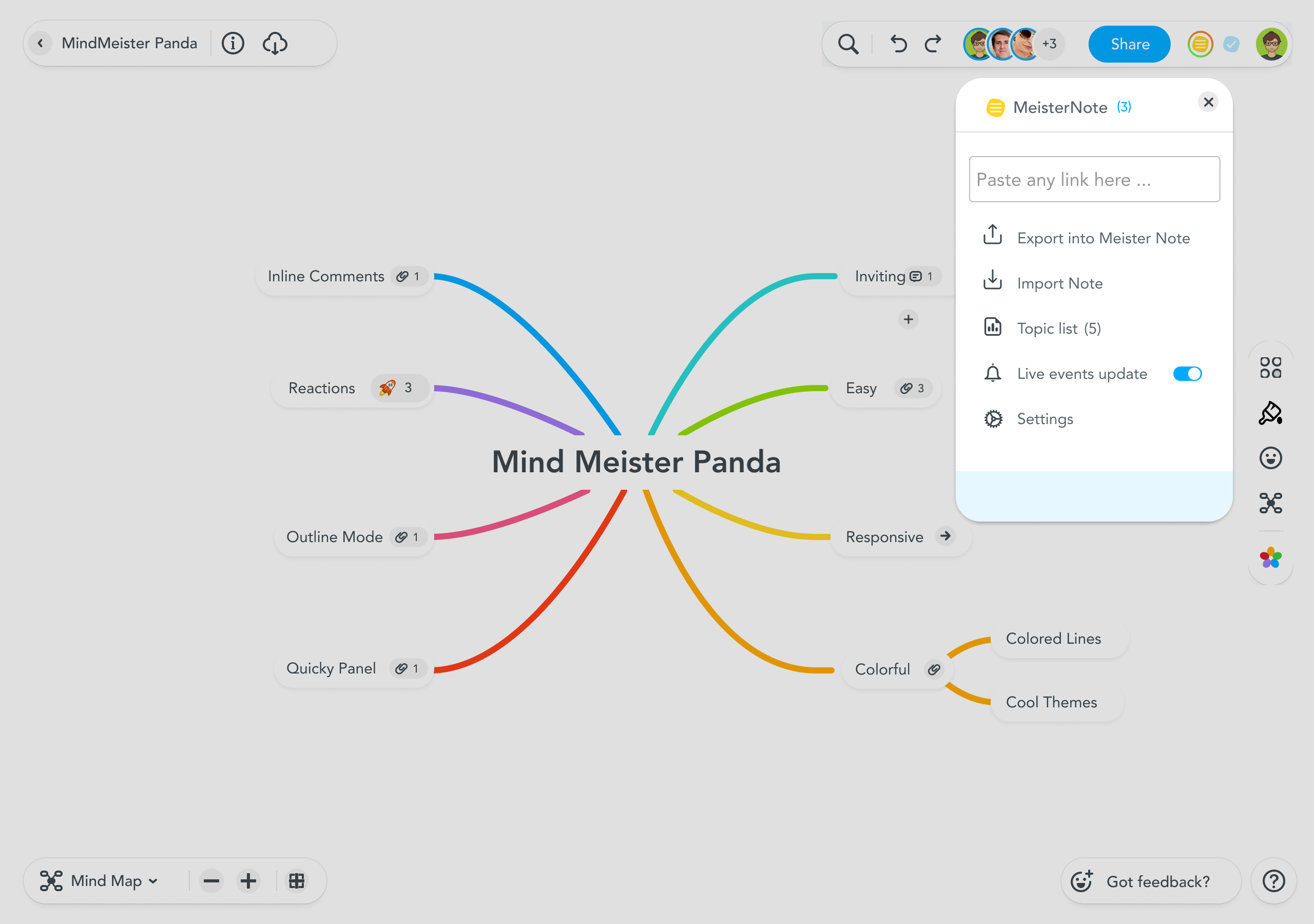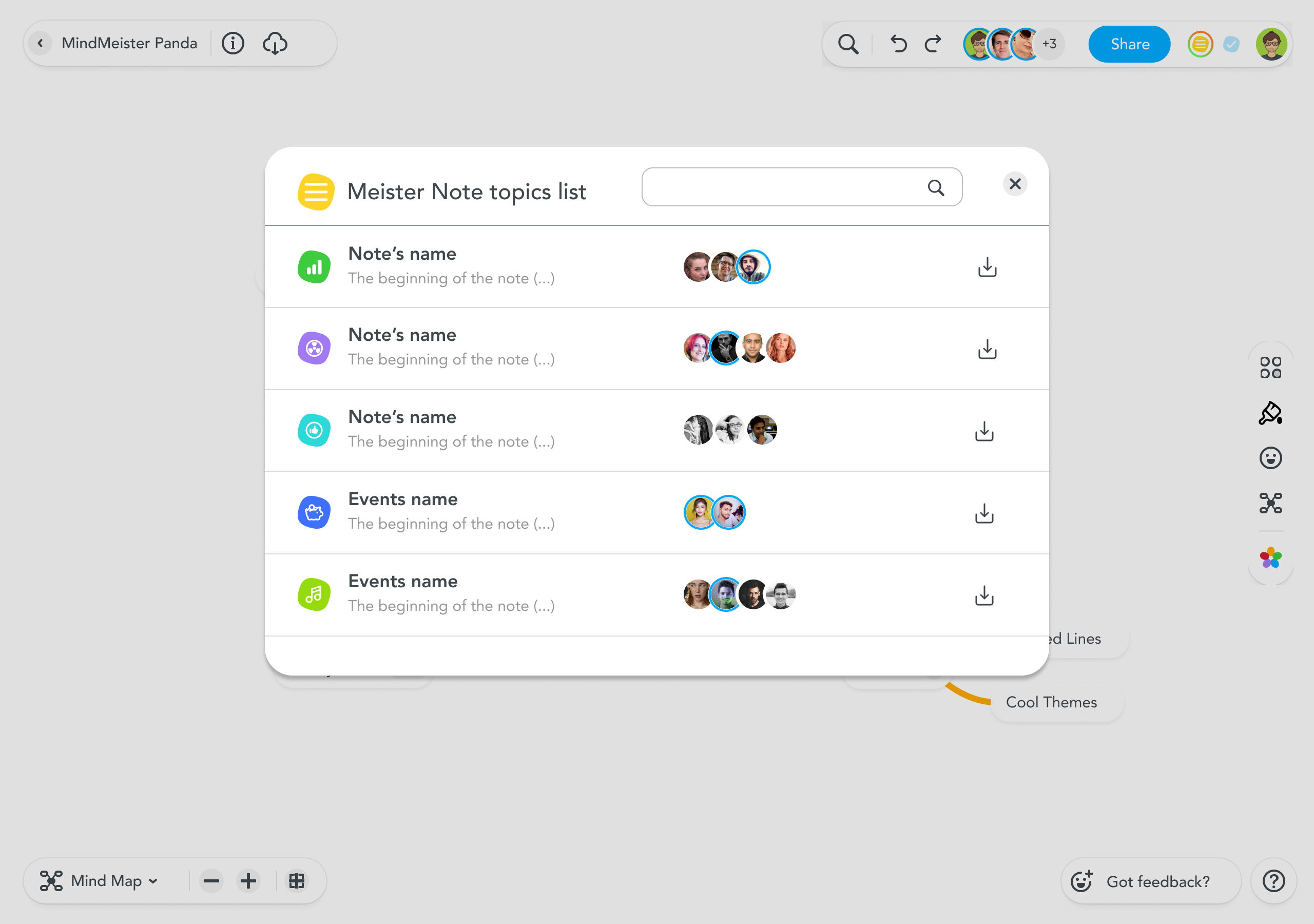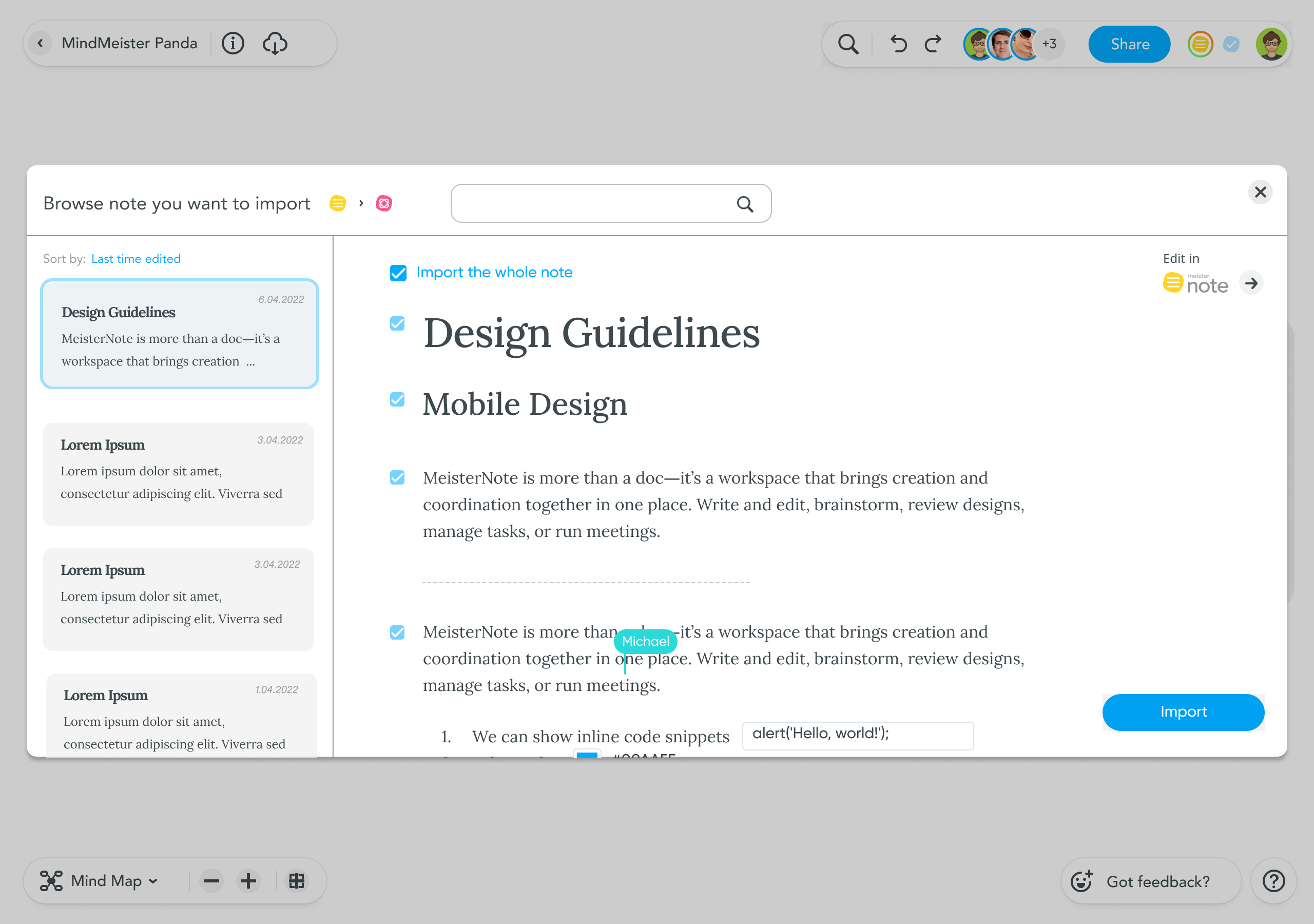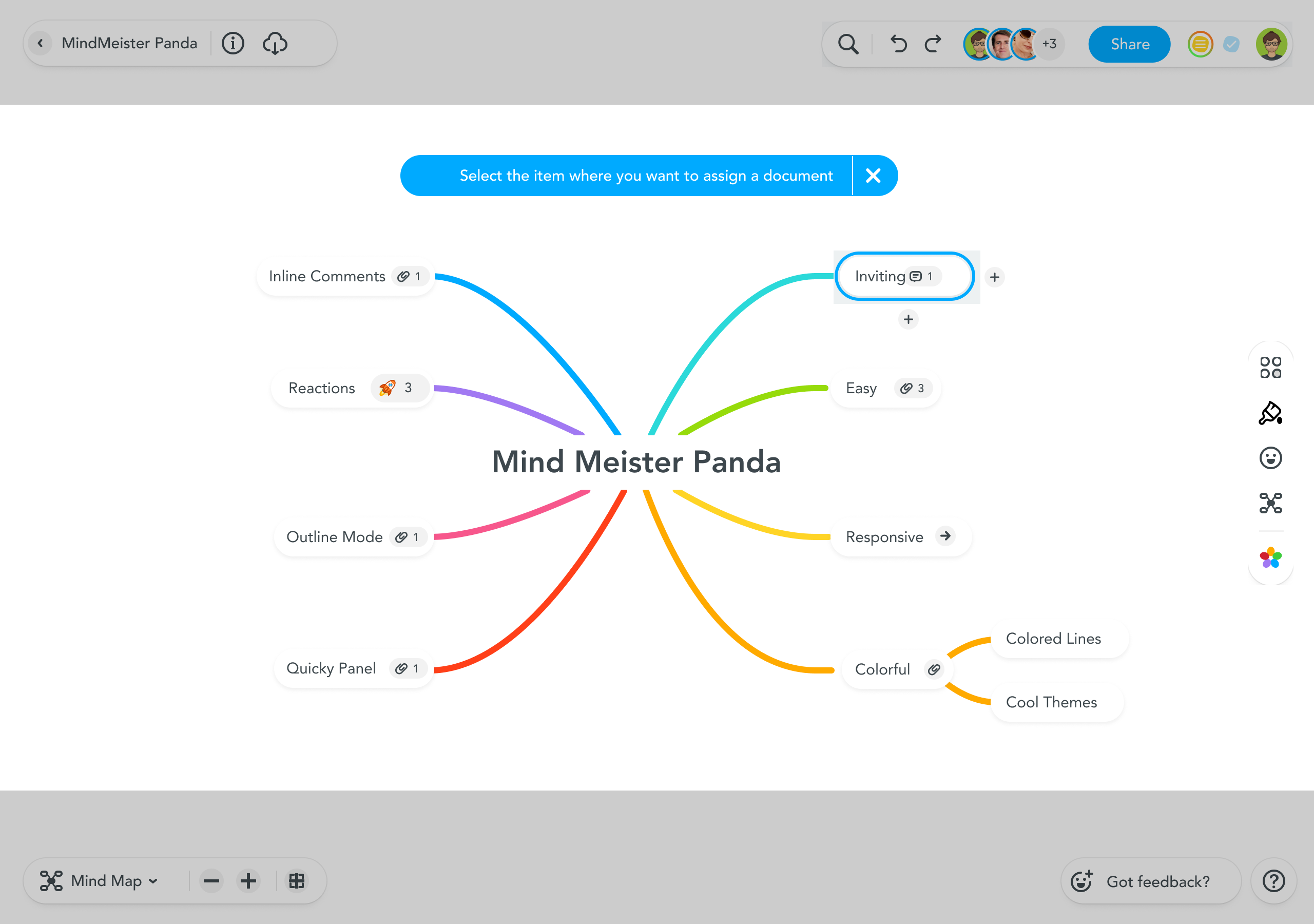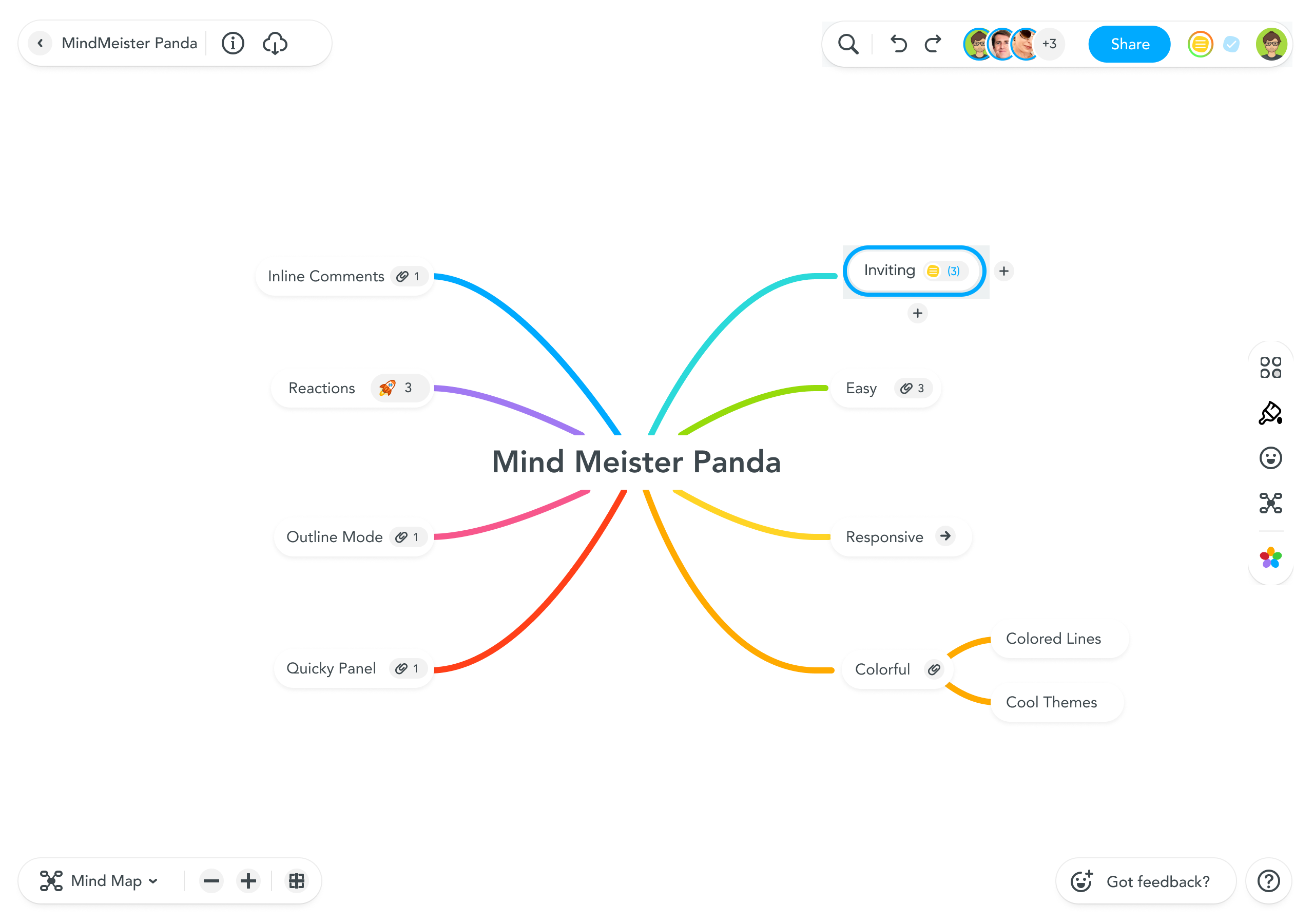Meister Services integration
These are two proposals for integrating the services of the Meister
package. Task/assignment completed as part of UX Challenge.
Tools - Invision